Alright! So let's make it short. What does this tutorial actually help you do? Basically it smoothens out your edges, it brings the choppiness to a minimal. I've been keeping these settings for myself for a good year and a half now and people ask me a lot of the time on how to get the smooth and fine edges, I think it's fair that I let you all in on this. For all my AMD people, I'll get a guide out for you guys soon, I know that it is possible, just bear with me and leave a PM if you want it. Without further a due, let's get started.First, you will need NVIDIA inspector. Remember a couple years ago when Dizz Nicca released that video on this new Ambient Occlusion craze that literally blew the whole SAMP community? I've been working with this tool ever since then and have found a couple tricks here and there. Today I'll only be showing anti-aliasing. But hey, if this get's enough likes, I'll do more tutorials for other things cool things I'm pretty sure the majority of the people haven't seen.
Download the inspector here.
Alright, once you download the files, you'll get a winRAR folder, extract it into a standard folder and open up the ProfileInspector.Once you've got that opened, let it load. You're gonna want to follow the steps to the "Profiles" tab and type in Grand Theft Auto: San Andreas. Here's a GIF.After that you want to navigate to the first section "Compatibility". Head to Antialiasing Compatibility and follow the steps. Choose Half-Life 2.That's the first section done, now scroll down and find the "Antialiasing" section. These are the main settings, I have it screenshotted here for you, copy exactly what I have.Finally, hIt Apply Changes at the top right corner, and you should be done! Also for a bonus, to have those really, really fine edges I suggest you download Saturno's mip mapped textures, you'll be buttery smooth then.These enhancements to take a toll on your frames, but it isn't a major dent, however. The mip map textures by Saturno's I find do take a heavy impact on frames when I tried it on another PC. My PC is quite the rig so I dont have problems running these enhancements
uzeto sa sajta, nije moje